Downloading Images and Using Canva Templates
For images and templates we make heavy use of Canva.
You are able to download the image directly from the page you are viewing or click the Canva logo to open up the template in Canva.
By publishing images as Canva templates this gives you the opportunity to load the image in Canva in your browser or in the Canva app, then add it to your own projects and customise any of the elements, colour or text to be able to personalise it for your business.
A condition of opening the templates in Canva is that you must have an account with Canva. Signing up couldn’t be easier. Go to the Sign Up page and click Sign Up. Then complete the information.
Some images may have Canva watermarks when you open the template a subscription to Canva Pro is required to remove the watermark. The watermark will not show in the image that can be downloaded from Pink Fizz Social.
For templates where a Pro account is needed you can change the elements that contain the watermark.
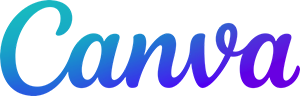
On Web

On Mobile

When you have created your account you will now be able to click on the Canva image in all the content pages and access the template. Click on Use Template below the image. This will open up the image in the normal Canva editing screen.
You can make whatever changes to the image, once open this image is unique to your account.
Please note Pink Fizz Social takes no responsibility of any changes to functionality or subscriptions to Canva Pro that Canva may make in the future. Canva is a third party application and is not associated or affiliated with Pink Fizz Social.


